Position Management
What is Position Management?
- Positions are used to indicate roles/describe a set of tasks within the University. Attributes of each position include:
-
- Grade
- Title
- Classifications
- Regular/Temporary
- FT/PT status
- Academic rank as well as a job description, and other descriptors
- Position management is the process by which departments determine how jobs are defined, how many positions are needed, and what the organizational structure should look like.
Forms
- The Position Action Form is now available on the Adobe Experience Management (AEM) Form Portal.
-
- Position Action Form, click to access the AEM Portal
What is a Position Action Form (PAF)?
- A PAF is a formal request to create, update, or inactivate a position number.
Position Number
- A position number action is required to be established prior to any request for hire actions. It is also important to make sure that the position number attributes are appropriate for the various appointment types (reg/temp, full time/part time).
- Requests for new position numbers require the funding section of the form to be completed. You may not leave this section blank.
- A position number cannot be moved from one department to another department or changed from one job code to another. For example: job code 1038 in department 10036 can not be changed to job code 1032 in department 10021.
New MPP Position Number Requests
- Ensure that the funding has been secured by budget
- Complete the Position Description and MPP Justification form
- Submit both forms, PD and MPP Justification to Compensation Services
- Compensation Services will inform the department/division once their process is completed.
- The department will complete the PAF via AEM ensuring that all required fields are completed.
- The PAF is routed to division approver
- Once approved, the PAF is routed to Position Management.
Instruction to Complete the AEM PAF Form:
- Complete the required fields on the Basic Details page.
- Complete the Position Action Information page.
- In the justification box, enter why you need the position.
- Please add any additional information pertaining to the request.
- On Signature and Acknowledgement page, check the box to acknowledge the completed form.
- Click the Submit button.
Request Type Definitions:
Depending on the request type, certain fields will open and populate existing information.
- Create a New Position Number: A request to establish a new position number.
- Update Supervisor/MPP Administrator: A request to update the Supervisor/MPP Administrator for a position number.
- Update Position Number: A request to change an attribute or multiple attributes within a vacant position number. Allowable changes will have fields open for the requested updates.
- Update Funding Only: A request to change the funding allocation or setup for a position number.
- Inactivate Position: A request to close out a position number and remove it from the department roster. Note: Position Numbers will become inactivated when funding is no longer available, or when a Position Number is no longer in use. Once a Position Number is inactivated, it can no longer be reactivated.
Description of Fields:
- Effective Date: For new Position Number requests, the effective date should always be set to the beginning of the month.
- Justification Box: Enter the reason for the request. Provide detailed information to justify the request.
- Position Number: For new positions, leave blank. Otherwise, enter the position number you are requesting to update.
- Incumbent Name (if applicable): This field will populate an existing incumbent. However, for multi-head count positions, only 1 incumbent will populate. The update will be for all incumbents in the position number, i.e. for job code 2358 – there may be 50 out of 999 incumbents – all 50 will be updated.
- Department ID: Enter the five-digit Department ID.
- Reporting Unit: Enter the three-digit CSU Unit Number.
- Job Code: Enter the four-digit Job Code number from the Classification Specification (see CSU Salary Schedule).
- Position Title (Classification): Enter the title given to the listed Job Code.
- Regular/Temporary: Specify if the position is Regular or Temporary.
- Full-Time/Part-Time: Specify if the position is Full-Time or Part-Time.
- Grade/Range: Specify the Grade and/or Range for the position number.
- FTE: Enter the time base for the position. For standard hours, specify in the Justification box.
- Exempt/Nonexempt: Enter whether the position is going to be Exempt or Nonexempt.
- Supervisor Name: Enter the name of the “Reports To Supervisor” for this Position.
- Supervisor Position Number: Enter the position number for the “Reports To Supervisor” for this Position.
-
MPP Administrator Name: Enter the name on the “Dot-Line Supervisor” for this Position.
Note: If “Reports To” and “Dot-Line” are to be the same, reenter the same name as the Supervisor name. -
MPP Administrator Position Number: Enter the position number for the Dot-Line Supervisor for this Position:
Note: If the “Reports To” and “Dot-Line Supervisor” are to be the same, reenter the same position number as the Supervisor. -
Funding Department ID: Enter the five-digit department number from where the funds will be drawn.
Note: for split funding please enter each five-digit department number from where the funds will be drawn. Insert additional rows for multiple split funding. - Fund: Enter five-character fund code.
- Program (if applicable): Enter four-digit Program code number.
- Class Code (if applicable): Enter five-digit Class code number.
- Project Code (if applicable): Enter four-digit Project Code number.
- Account: Enter six-digit Account number.
- % Distribution: Enter the distribution percentage.
General Guides and Resources
Use the following guides for basic navigation or more common areas of the AEM PAF.